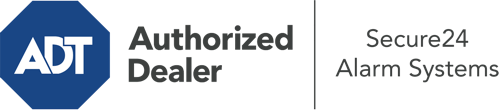How Do I Use The ADT Command Panel In Mesa?
The heart of your home security system, the ADT Command panel is a high-performing touch-enabled hub that communicates with all of your security sensors. You are able to activate your system, customize home automation parameters, and even talk to monitoring experts. The likelihood is that you’ll have no problems navigating this easy-to-use interface, but to aid you in getting started, it’s a great idea to explore some of its core features.
What Can You Do With ADT Command In Mesa?
Before diving into the fundamentals of how to operate it, think about what this centralized home security touchscreen can do. First and foremost, ADT Command is where you can engage and disengage your system, but it’s able to do so much more.
When utilizing ADT Command, you are able to:
- Personalize home automation with your own scenes, schedules, or rules. For example, you are able to have your connected doors automatically lock when the system is armed or have lighting illuminate at set times.
- Unlock or lock doors.
- View real-time streams or pre-recorded clips of your outdoor, indoor, or doorbell cameras.
- Communicate through the bi-directional talk component or get in touch with ADT directly in case of an emergency.
- Connect with your smart speaker.
- Add, delete, or change users and Wi-Fi connections.
Getting to Know Your ADT Command Panel In Mesa
One of the best things you can do is merely familiarize yourself with the interface. That starts off with the home display. You’ll see a sizable symbol that indicates your current status - such as “Armed Away.” Below, you’ll see additional icons that indicate different arming options. Touch them whenever you want to change your status. The custom arming option is nice as it gives you the chance to skip specified sensors. Interested in leaving a window cracked at night for some fresh air without activating the alarm? That’s not a problem.
At the upper left-hand side, you’ll see a Wi-Fi icon that displays your internet connectivity and a mailbox symbol where you are able to get communications from ADT. On the right-hand side, you’ll notice symbols for home automation, scenes, and zones. At the upper right-hand corner, you’ll find emergency panic buttons. You’ll have the choice to touch for police, fire, or personal. Your monitoring agents will inform the right emergency personnel according to your decision.
The pointer on the right will guide you to more options. There, you’ll see a way to access your system’s tools. Press this indicator, type in your password, and then you’ll be able to control general settings, Wi-Fi settings, user profiles, and more. You’ll even find tutorial videos if you need assistance.
Arming Your System Via The ADT Command Panel
The touch-enabled interface makes engaging your system quick and effortless. All you need to do is pick the icon you want from the home display. Your possible selections are Arm Away, Arm Stay, and Arm Custom. If no member of your family is going to be at the house, the away choice is the most appropriate selection. You may choose to “quick arm,” which doesn’t need a password, or to postpone the alarm. This will initiate a countdown, giving you time to exit before the system engages. If someone is at home, the Arm Stay setting is the top choice. The custom selection allows you to skip certain devices and also functions on a delay.
Once you understand the principles of arming your system, you can begin to explore the other amazing features.
Realize The Benefits Of ADT Command With Your New Home Defense From Secure24 Alarm Systems
Are you looking forward to being able to control and personalize your entire home security system using one central touchscreen hub? Take advantage of the robust ADT Command in Mesa by turning to the experts at Secure24 Alarm Systems. Call (480) 608-0065 to order your home defense today.